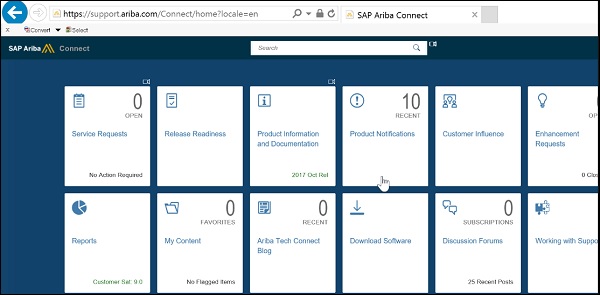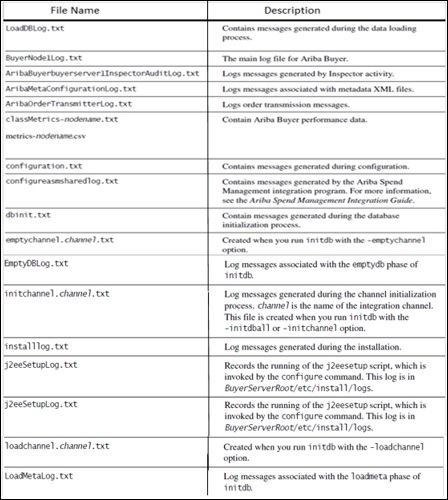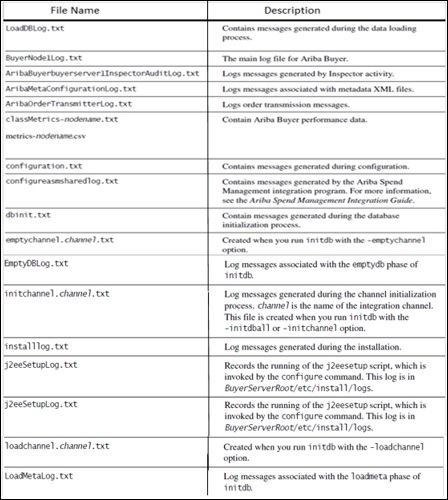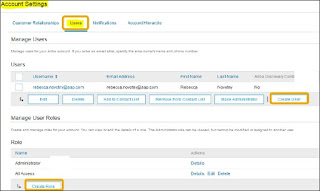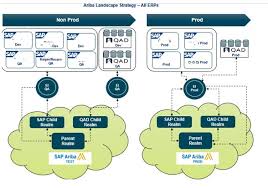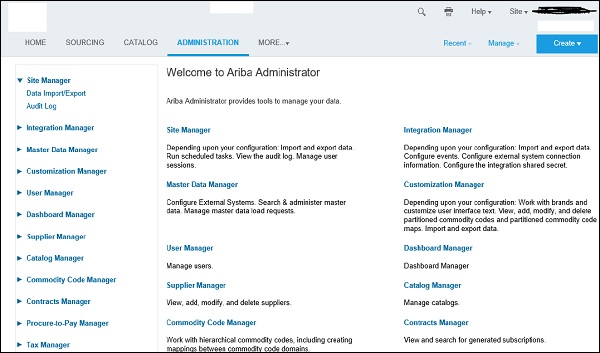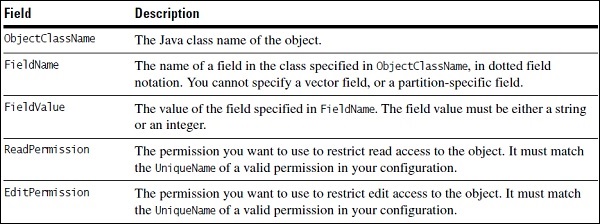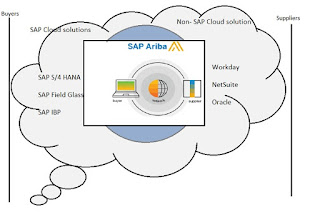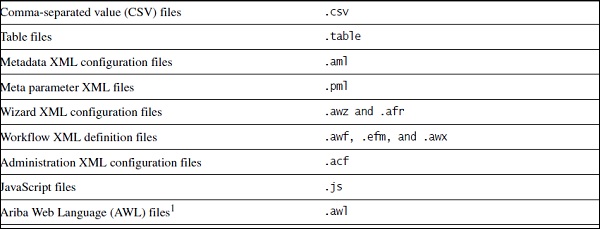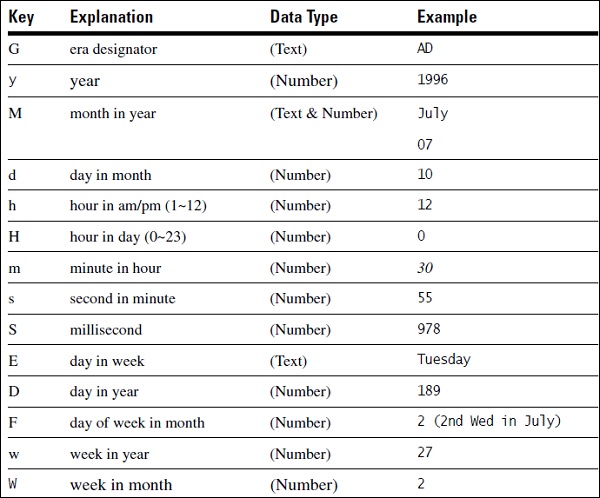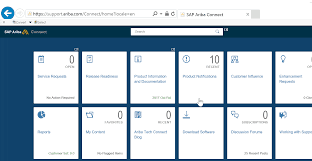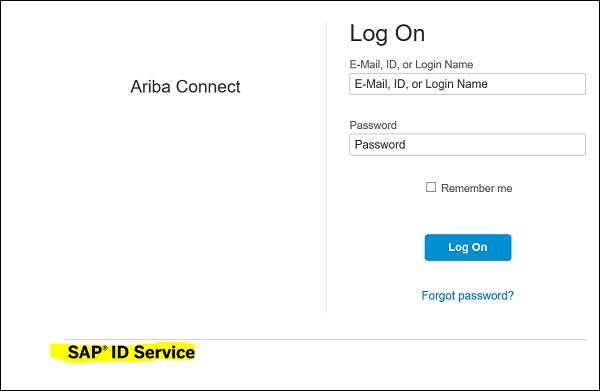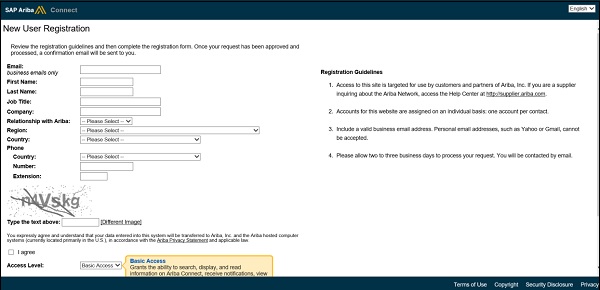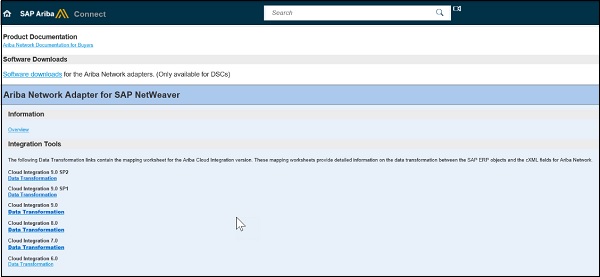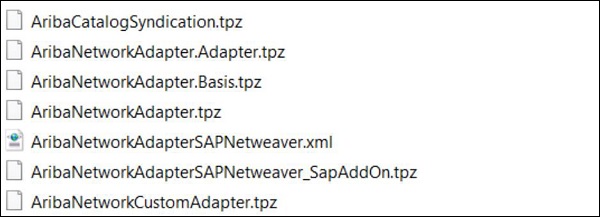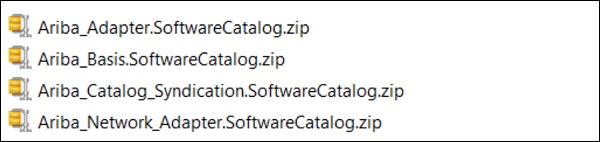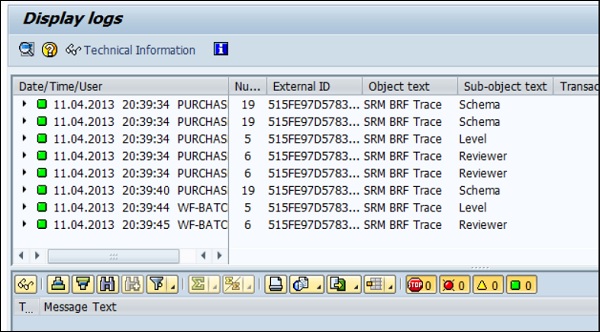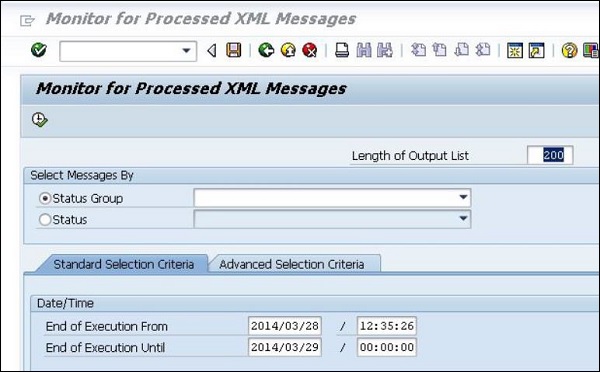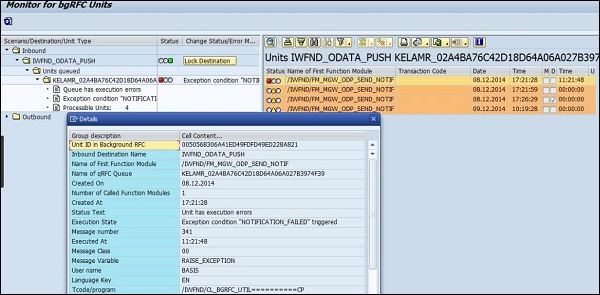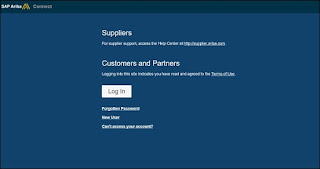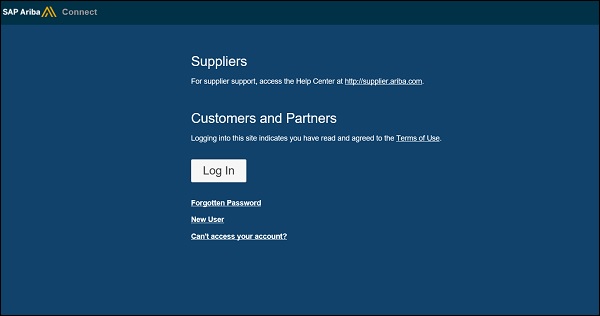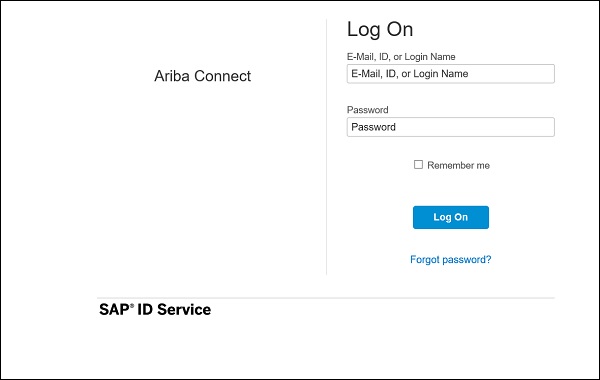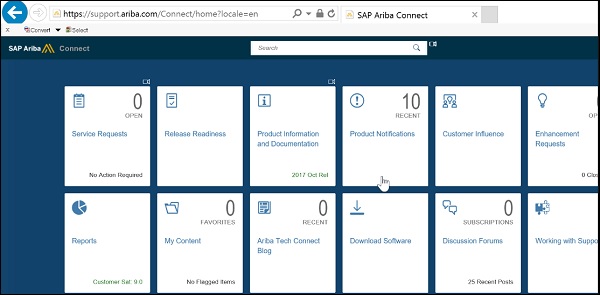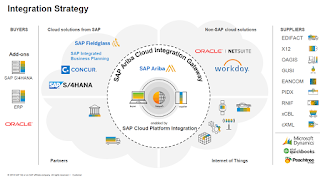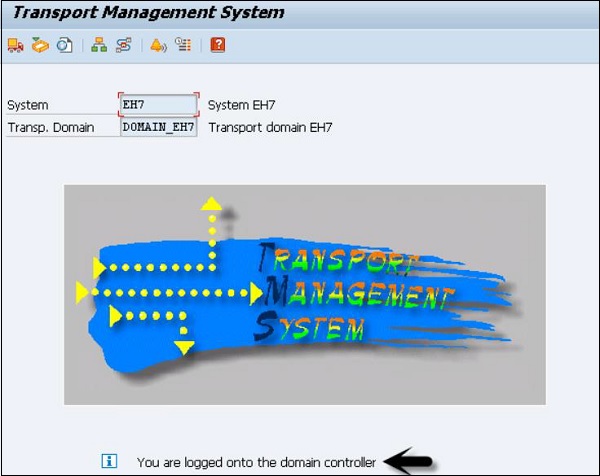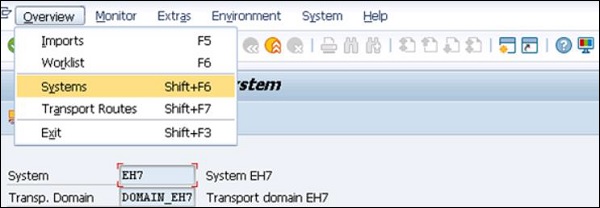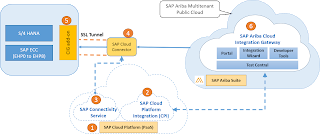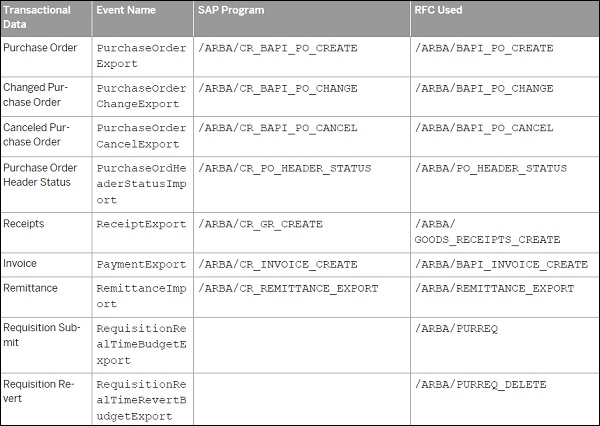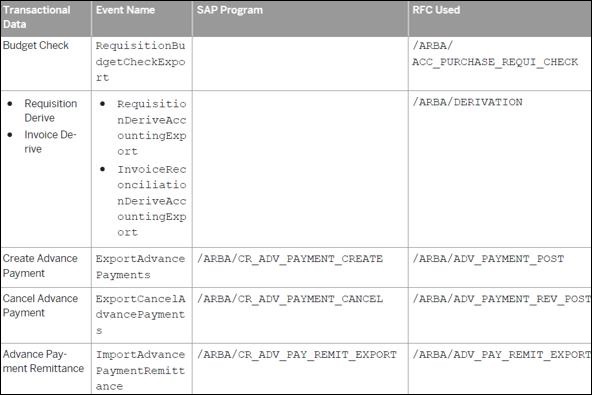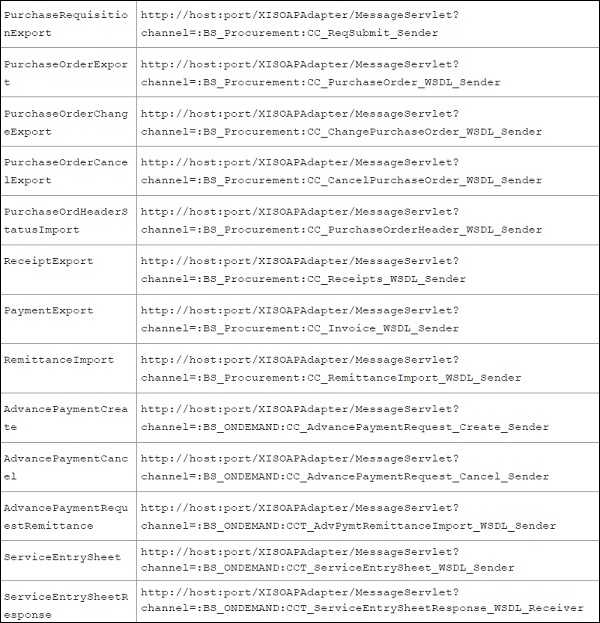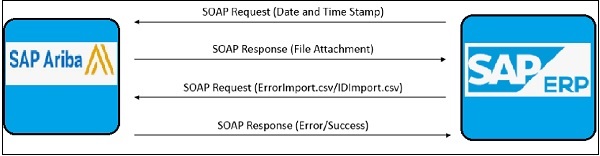SAP Ariba - Downloading Workbooks تحميل المصنفات أريبا ساب
تُستخدم مصنفات الخرائط لاستيراد / تصدير البيانات بين Ariba Procurement Solution ونظام ERP. يمكن تخصيص مصنفات الخرائط هذه بناءً على احتياجات العمل. عند حدوث معاملة صادرة ، تتحول البيانات من XML إلى cXML ويتم تحميلها إلى Ariba Procurement Solution. بالنسبة للمعاملات الواردة ، يكون الترتيب عكسيًا - يتم تحويل البيانات من cXML إلى XML ونقلها إلى نظام تخطيط موارد المؤسسات.
يمكن تنزيل مصنفات الخرائط من https://connect.ariba.com ويمكنك تخصيص تعيين الحقول بين XML و cXML بناءً على متطلبات عملك.
الخطوة 1 - لتنزيل مصنفات الخرائط ، قم بتسجيل الدخول إلى https://connect.ariba.com
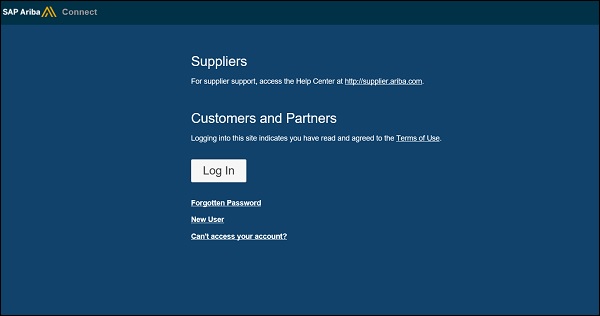
إذا لم يكن لديك اسم مستخدم وكلمة مرور لـ Ariba Connect ، فيمكنك الاتصال بمدير حساب Ariba. يمكنك استخدام أي من الخيارات أدناه لإدارة حسابك -
- كلمة سر منسية
- مستخدم جديد
- لا يمكن الوصول إلى حسابك
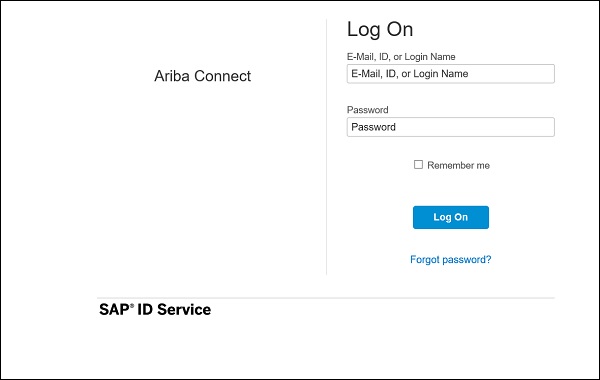
الخطوة 2 - عليك النقر فوق علامة التبويب الصفحة الرئيسية ← صفحة ملخص المنتج ، انقر فوق Ariba Cloud Integration ؛ سيؤدي هذا إلى فتح صفحة تكامل Ariba Cloud.
الخطوة 3 - ضمن قسم أدوات التكامل ، انقر فوق أدوات التكامل لـ Ariba Procure-to-Pay .
انتقل إلى Integration Tools for SAP → Tool وانقر على Mapping Workbooks.
تظهر صفحة Mapping Workbooks for Ariba Procurement Solutions المدمجة مع SAP for Cloud Integration X.0. انقر فوق تنزيل وحدد موقعًا على محرك الأقراص الثابتة لتنزيل مصنفات التعيين.
تتوفر مصنفات التعيين للتنزيل بتنسيق Zip.
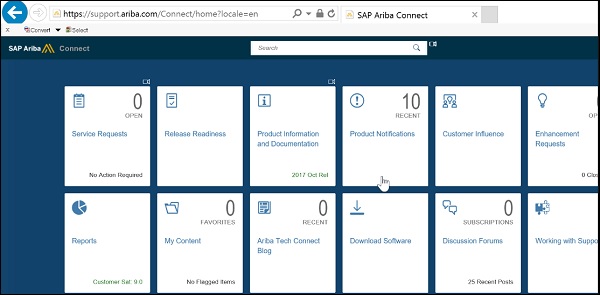
***********
Mapping workbooks are used to import/export data between Ariba Procurement Solution and ERP system. These mapping workbooks can be customized based on business needs. When an outbound transaction happens, data transforms from XML to cXML and is uploaded to Ariba Procurement Solution. For inbound transactions, it is reverse order – the data is transformed from cXML to XML and moved to ERP system.
Mapping workbooks can be downloaded from https://connect.ariba.com and you can customize the mapping of fields between XML and cXML based on your business requirements.
Step 1 − To download mapping workbooks, login to https://connect.ariba.com
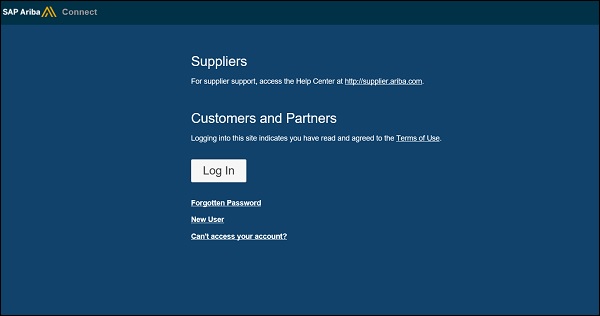
If you do not have username and password for Ariba Connect, you can contact Ariba account executive. You can use any of the below options to manage your account −
- Forgotten Password
- New User
- Can’t access your account
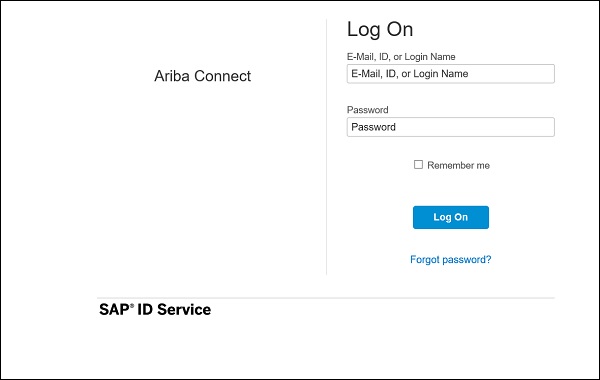
Step 2 − You have to click on Home tab → Product Summary page, click Ariba Cloud Integration; this will further open Ariba Cloud Integration page.
Step 3 − Under the Integration Tools section, click Integration tools for Ariba Procure-to-Pay.
The Integration tools for Ariba Procure-to-Pay page appears.
Navigate to Integration Tools for SAP → Tool and click Mapping Workbooks.
The Mapping Workbooks for Ariba Procurement Solutions integrated with SAP for Cloud Integration X.0 page appears. Click Download and specify a location on your hard drive to download the mapping workbooks.
Mapping workbooks are available for download in Zip format.