Configuring SAP Ariba Procurement Solution اعدادات ساب حل مشتريات أريبا
Configuring SAP Ariba Procurement Solution اعدادات ساب حل مشتريات أريبا
مسؤول Ariba مسؤول عن تكوين عنوان URL لـ SAP PI لجميع مهام التصدير في التكامل المستند إلى الويب. يبدو نموذج عنوان URL مثل -
SoapURL = "http://<PIserver>:<port> <servername>:50000/XISOAPAdapter/MessageServlet?channel=:<Businessystemname>: <communication_channel_name>";
باستخدام حل مشتريات Ariba ، يمكن للمستخدم إدخال معلومات حول العناصر التي طلبها. لهذا ، يجب أن يتلقى نظام Ariba ونظام SAP ERP المعلومات بنفس الطريقة. من خلال تعيين معلمات النظام ، يمكنك تكوين تفاوتات الاستلام في معلمات النظام أدناه. يمكن تعيين هذه المعلمات عن طريق إرسال طلب إلى جهة اتصال Ariba وسيتصل بك ممثل دعم Ariba -
- التطبيق.الإجراء.تجاوز الاستلام
- التطبيق.الإجراء.أكثر من نسبة الاستلام
- التطبيق.الإجراء.تجاوز الاستلام
- التطبيق. الإجراء. تجاوز الاستلام
- التطبيق. الإجراء. تحت الاستلام المشغل
- التطبيق.الإجراء. تحت الاستلام
- التطبيق.الإجراء. تحت استلام القيمة
- التطبيق ، الإجراء ، أقل من نسبة الاستلام
إنشاء ترتيب ERP افتراضيًا
يتم إنشاء أمر تخطيط موارد المؤسسات (ERP) عندما تقوم بإنشاء طلب لأول مرة. لإنشاء طلب ERP افتراضيًا ، يجب تغيير المستعرض الافتراضي في مدير الخدمة.
دعنا الآن نرى خطوات إنشاء أمر ERP افتراضيًا.
قم بتسجيل الدخول إلى مدير الخدمة باستخدام المستخدم المتميز. على الجانب الأيسر ، لديك خيار مدير الموقع → مواقع العملاء.
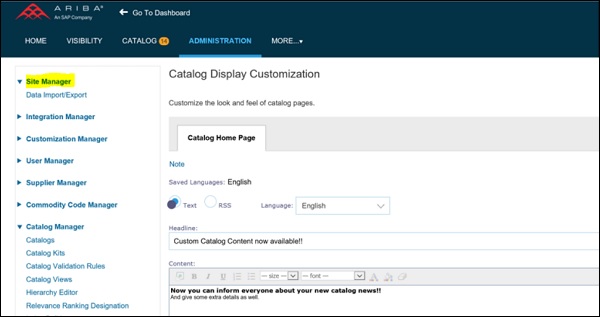
قم بتسجيل الدخول كمسؤول دعم العملاء وانقر فوق مدير التخصيص ← علامة التبويب المتقدمة ثم حدد المعلمات. تحتاج إلى البحث عن طرق الطلب والنقر فوق خيار تحرير.
انقل ariba.sap.server.SAPPOERP إلى أعلى القائمة ← موافق ← حفظ.
أثناء تكوين SAP Ariba Procurement Solution ، يمكنك أيضًا تحديد طريقة الطلب المفضلة لأمر الشراء الذي سيتم إرساله إلى الموردين. فيما يلي التنسيقات المدعومة -
- cXML
- فاكس
- URL
- طباعة
- البريد الإلكتروني
- عبر الانترنت
في حالة كون هذا الحقل فارغًا ، فإنه يأخذ عنوان URL كطريقة ترتيب بشكل افتراضي. إذا كنت تريد تنزيل أمر الشراء في ملف CSV ، فيجب عليك تعيين قيمة طريقة الطلب المفضلة للطباعة. لتعيين طريقة الطلب المفضلة لديك ، يرجى أن تطلب من جهة اتصال الدعم المعين تسجيل طلب خدمة بعد ذلك سيتصل بك ممثل دعم عملاء Ariba.
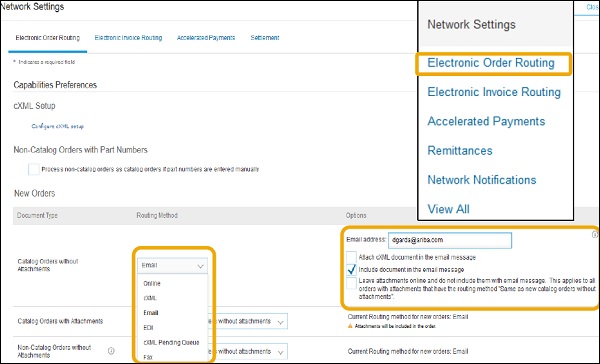
باستخدام المعلمات ، يمكنك أيضًا تمكين إلغاء تكامل الطلب. لتمكين هذا ، يجب تعيين المعلمة Application.Procure.UseCancelOrderIntegration على "نعم" . يمكنك إرسال طلب خدمة Ariba وبعد ذلك سيتصل بك ممثل دعم Ariba لتعيين قيمة المعلمة هذه.
يمكنك أيضًا تعيين رقم فريد لمعرف أمر الشراء. بشكل افتراضي ، ينشئ Ariba Procurement Solution رقم الطلب بدءًا من EP10. لتحديد رقمك الفريد لأوامر الشراء ، يمكنك إرسال طلب خدمة Ariba وبعد ذلك سيتصل بك ممثل دعم Ariba.
في Ariba ، يمكنك أيضًا إنشاء أوامر مقسمة حيث تكون العناصر بعملات مختلفة. في هذه الحالة ، يجب تقسيم الأمر الذي سيتم إنشاؤه بناءً على أنواع العملات المختلفة. لا يدعم نظام SAP ERP أوامر الشراء ذات البنود ذات أنواع العملات المختلفة.
لتقسيم طلب ، تحتاج إلى الانتقال إلى علامة التبويب "مقدم" وتحديد Split Order في هذا الحقل والنقر فوق موافق. لنشر الأمر ، انقر فوق الزر نشر.
************************
Configuring SAP Ariba Procurement Solution SAP Ariba Procurement Solution
Ariba admin is responsible for configuring the SAP PI URL for all export tasks in web based integration. URL form looks like -
SoapURL = "http://<PIserver>:<port> <servername>:50000/XISOAPAdapter/MessageServlet?channel=:<Businessystemname>: <communication_channel_name>";
With the Ariba purchasing solution, a user can enter information about the items they have ordered. For this, Ariba system and SAP ERP system should receive the information in the same way. By setting system parameters, you can configure tolerances for the receipt in the system parameters below. These parameters can be set by sending a request to an Ariba Contact and an Ariba Support Representative will contact you -
- Application Procedure Bypass Receipt
- The application. Procedure. More than the percentage of receipt
- Application Procedure Bypass Receipt
- The application. Action. Override the receipt
- The application. Action. Under operator receipt
- Application Procedure. Under receipt
- Application Procedure. Under receipt of value
- The application, the procedure, is less than the percentage of receipt
Create ERP arrangement by default
An ERP order is created when you create an order for the first time. To create an ERP request by default, the default browser must be changed in the Service Manager.
Now let's see the steps for creating an ERP command by default.
Log in to the service manager with the superuser. On the left side, you have the option Site Manager → Customer Sites.
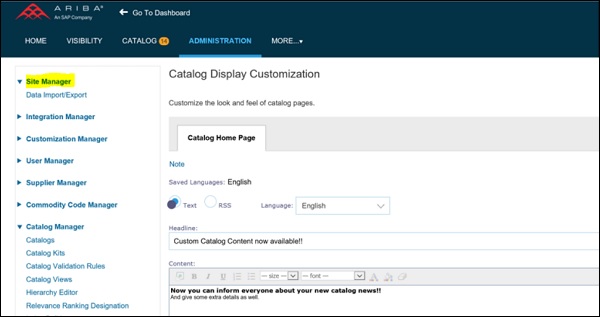
Log in as Customer Support Administrator and click on Personalization Manager → Advanced tab and then select Parameters. You need to search for ordering methods and click on Edit option.
Move ariba.sap.server.SAPPOERP to the top of the menu → OK → Save.
While configuring the SAP Ariba Procurement Solution, you can also specify the preferred requisition method for the purchase order to be sent to the suppliers. Below are the supported formats -
- cXML
- Fax
- URL
- Online
If this field is blank, it takes the URL as collation method by default. If you want to download the purchase order in a CSV file, you must set the preferred order method value for printing. To set your preferred ordering method, please ask the designated support contact to register a service request after which an Ariba customer support representative will contact you.
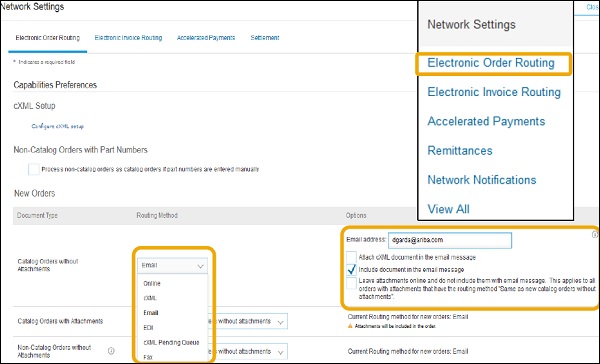
With the parameters, you can also enable de-integration to order. To enable this, the Application.Procure.UseCancelOrderIntegration parameter must be set to Yes . You can submit an Ariba service request and then an Ariba support representative will contact you to set this parameter value.
You can also assign a unique POID number. By default, Ariba Procurement Solution creates the order number starting with EP10. To determine your unique PO number, you can submit an Ariba Service Request and then an Ariba Support Representative will contact you.
In Ariba, you can also create split orders where items are in different currencies. In this case, the order to be created must be split based on the different types of currencies. The SAP ERP system does not support purchase orders with items of different currency types.
To split an order, you need to go to the Presenter tab and select Split Order in this field and click OK. To post the order, click the Publish button.
التسميات: SAP Ariba ساب أريبا


<< الصفحة الرئيسية